How to install 7kW Smart Home Series Charge Point
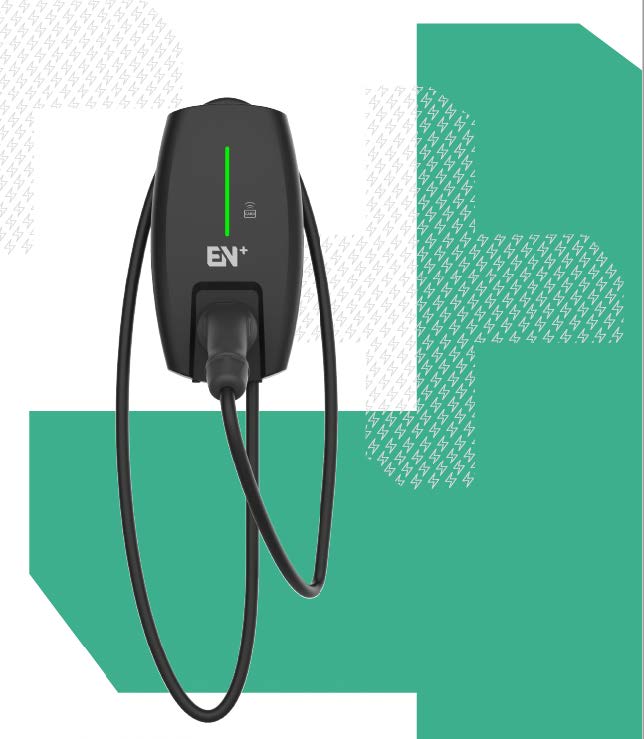 TABLE OF CONTENTS
TABLE OF CONTENTS1. BEFORE YOU START
Charge Point Installation Requirement
- This product shall only be installed, repaired, or serviced by a qualified and authorised electrician.
All applicable local, regional, and national regulations for electrical installations must be respected. -
Please check the Wi-Fi router frequency band and network strength at the point of installation.
-
This charge point only supports a 2.4GHz network.
-
Wi-Fi signal strength between -50dBm to -60dBm is considered good.
-
A 2.4GHz Wi-Fi extender may be needed if the signal strength is lower than -60dBm.
-
The Wi-Fi signal strength can be checked with a smartphone at the point of installation using a suitable WiFi Speed Test mobile app.
-
- This charge point is equipped with 6mA DC RCD protection and PEN fault detection features. An appropriate residual current protection(Type A or Type F) and overload protection or equivalent must be fitted on the electrical supply end of this charge point.
-
For installation planning, please check the Mounting Template and EN+ User Manual included as a reference for the installation.
2. VISUAL OVERVIEW

3. HARDWARE INSTALLATION REFERENCE
Inside this box, you will find...

You will also find the following manuals...
|
User Manual
|
Mounting Template
|
Monta Integration Guide
|
4. NETWORK SETUP
Follow the steps below to configure the network:
Step 1: Aeroplane Mode
|
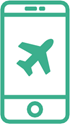 |
Step 2: Power Reboot
|
 |
Step 3: Charge Point Wi-Fi
|
|
Step 4: Input Password
|
|
Step 5: Automatic Network Switch
|
|
Step 6: Open Network Configuration Webpage
|
 |
Step 7: Open Charge Point Setup
|
 |
Step 8: Wi-Fi Setup
|
 |
Step 9: Verifying Network Connectivity
|
 |
|
You are now ready for Monta integration! Complete your last steps via the Monta Integration Guide included inside this product packaging to integrate the EN+ Charge Point with the Monta Mobile App. |
 |





